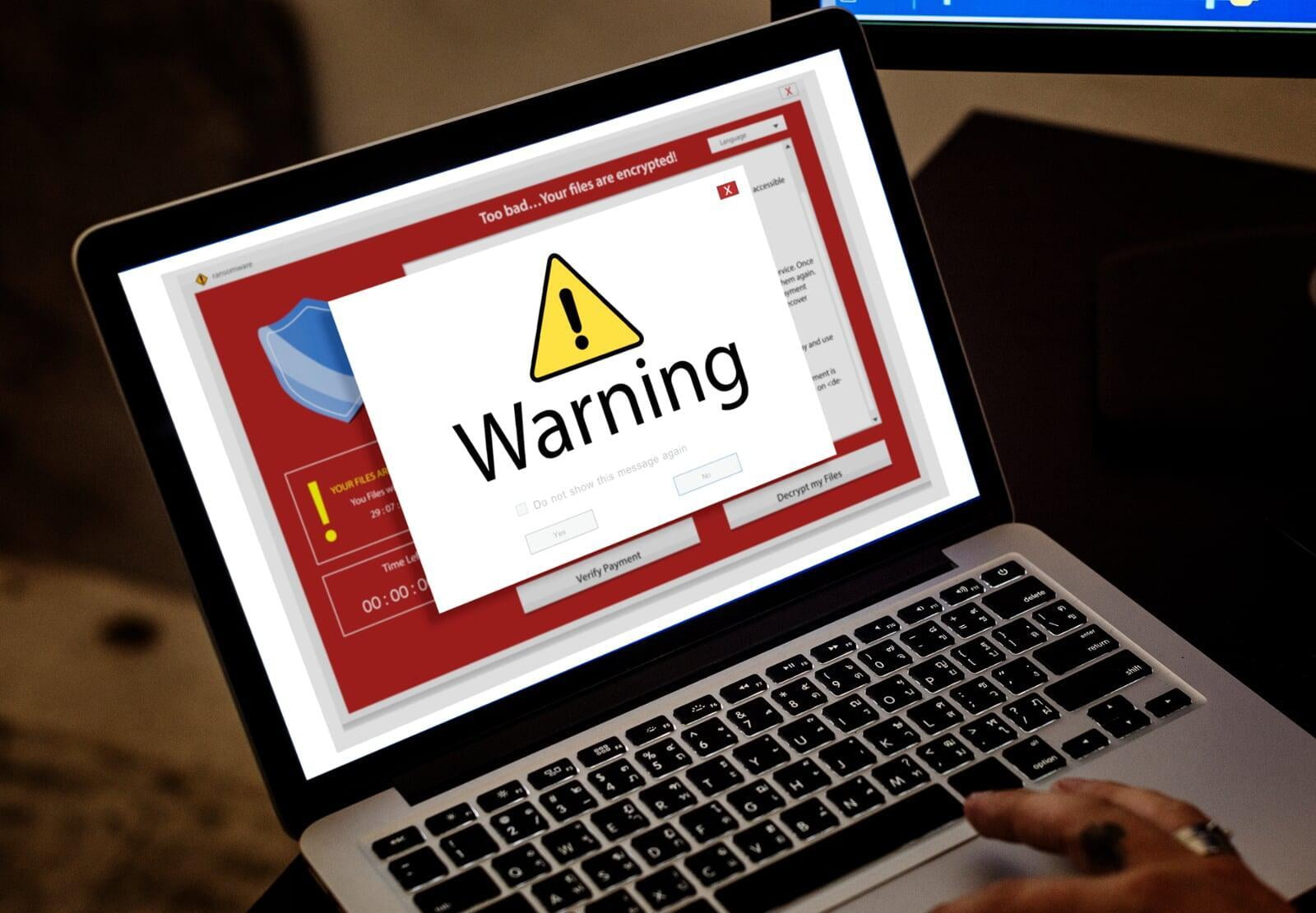How to Remove Fake Virus Pop-Ups:
A Step-by-Step Guide
How to Remove Fake Virus Pop-Ups:
A Step-by-Step Guide
Introduction
Encountering fake virus pop-ups can be both frustrating and alarming. These deceptive alerts are often the result of code injections from advertisements on legitimate websites, aiming to trick users into downloading harmful software or parting with sensitive information. This guide will provide clear instructions on how to eliminate these nuisances from your computer.
Step 1: Using the Task Manager to Stop Web Browsers
- Press
Ctrl + Shift + Escto open the Task Manager. - Find your web browser (Edge, Chrome, Firefox) in the list of processes.
- Select the browser and click 'End Task' to stop it from running.
Step 2: Clearing Browser Cache
A. Microsoft Edge
- Click the three dots (…) at the top-right corner and navigate to Settings > Privacy, search, and services.
- Under Clear browsing data, select Choose what to clear.
- Tick 'Cached images and files' and choose 'Last 24 hours' as the time range.
- Hit 'Clear now'.
B. Google Chrome
- Click the three dots at the top-right corner and go to Settings > Privacy and security > Clear browsing data.
- Check 'Cached images and files' and select 'Last 24 hours' for the time range.
- Click 'Clear data'.
C. Mozilla Firefox
- Click the three lines at the top-right corner and choose Settings > Privacy & Security.
- Under Cookies and Site Data, hit 'Clear Data'.
- Ensure 'Cached Web Content' is selected and the time range is set to 'Last 24 hours'.
- Press 'Clear'.
Step 3: Conducting a System Scan
- Open your antivirus or anti-malware software. If you don’t have a third-party antivirus, you can use Windows Defender.
- Look for the 'Scan' or 'Run a new advanced scan' option.
- Choose a full system scan to thoroughly check your computer for any hidden malware.
- If any threats are found, follow the software’s instructions to resolve the issues.
Understanding Fake Virus Pop-Ups
These false alerts are designed to look like legitimate warnings from antivirus software. They aim to exploit the user's fear of viruses to commit fraud. By performing the above steps, you can remove these pop-ups and help prevent future occurrences.
Prevention Tips
- Regularly update your browser and antivirus software.
- Consider using an ad blocker to reduce the risk of encountering malicious ads.
- Exercise caution when clicking on links or downloading files from unknown sources.
- Familiarize yourself with how real alerts from your antivirus software look and behave.
Conclusion
Removing fake virus pop-ups is just the first step; ensuring your system is clean is crucial. Regular scans with antivirus software are an essential habit for maintaining the security of your system. Stay vigilant, keep your software updated, and you can keep these digital threats at bay.